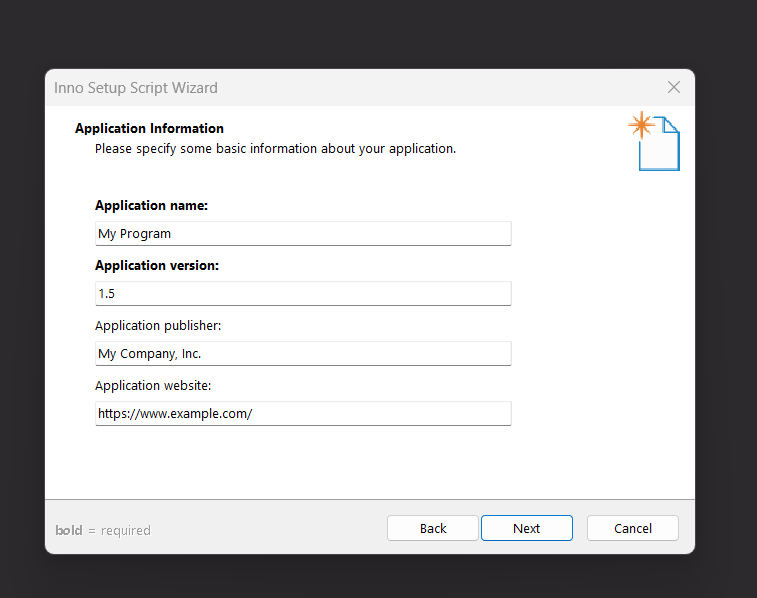
I always dream of making my own apps for various reasons. Like my beloved Bambu a1 Mini 3D printer that can reliably output many tools, storage containers, tabletop miniatures that I would rather not pay a premium for, Visual Studio allows up to design and deploy our own Windows (or other platform) applications.
But once it came to sharing it with my friends and ensuring that all necessary files and libraries would be referenced or included, I went down a rabbit hole far longer than I had hoped.
So, as usual, with my book report, I wanted to document my journey in case it helps you.
Creating an installer is critical in software distribution, allowing users to install applications easily on their Windows systems. I was director of the Visual Studio Installer, WIX, and some paid premium installer building solutions. Finally, I was directed to the packaging software using Inno Setup, a free and user-friendly tool, and the challenges and solutions encountered along the way.
Selecting the Right Tools
Icon Creation with IcoFX
A unique icon is paramount for application identity. For our project, IcoFX, a comprehensive icon editor, was the tool of choice to design and generate an .ico file that effectively represented the software’s purpose.
Installer Creation with Inno Setup
Inno Setup stood out for its simplicity and capability when building the installer. Its Script Wizard guided us through the setup, while the scripting functionality provided flexibility for more complex tasks.
Process Breakdown
- Publishing: The first step involved compiling the application and ensuring all necessary files were ready.
- Icon Generation: We used IcoFX to create an
.icofile, ensuring it met Windows standards for icons. - Inno Setup Configuration: With Inno Setup, we created a script defining installation paths, application details, and installer options.
- Installer Compilation: The script was compiled into an
.exefile, resulting in a ready-to-distribute installer.
Overcoming Obstacles
Resource Update Error
An EndUpdateResource failed (110) error was a notable hurdle, arising when Inno Setup attempted to incorporate the icon file into the installer.
Solutions:
- Whitelisting in Windows Defender: Adding an exception for Inno Setup and the application files in Windows Defender prevented unnecessary blocks.
- Administrative Access: Running Inno Setup as an administrator often helped bypass resource modification issues.
File Path Precision
An incorrect path to the icon file initially led to errors, underscoring the need for accuracy.
Solutions:
- Adopting Relative Paths: We switched to relative paths for file references to maintain consistency across different environments.
- Verification: Ensuring the icon file’s location matched the script’s expectations was crucial.
Ensuring File Integrity
We confirmed that the icon file was not corrupted and adhered to the ICO format specifications, which was critical for successful compilation.
Final Thoughts
This experience with Inno Setup highlighted several best practices: the importance of reliable tools for asset creation, detailed attention to script configurations, and awareness of system security measures that might interfere with software compilation. These insights can help seasoned developers and newcomers streamline their software deployment process, culminating in a seamless installation experience for end users.

Comments are closed.