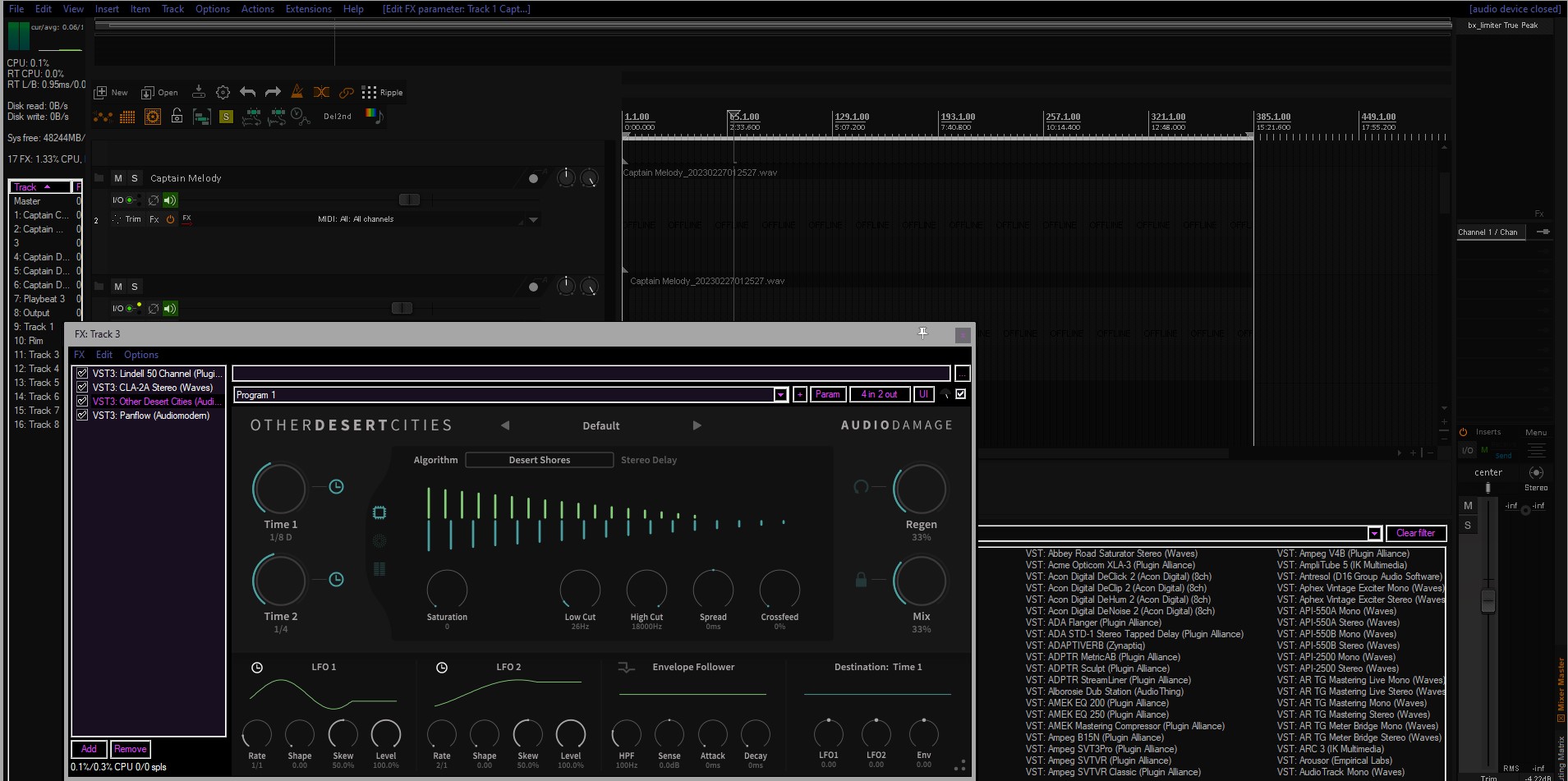
Reaper is amazing digital audio workstation software that offers perhaps the highest level of customization on the market, except its native windows backgrounds which can be too bright for some users, especially those with a vampire-like sensitivity to light. However, there are ways to get those Windows backgrounds dark, and I have found two methods that can help.
This first one was described on a forum in 2016, which led to my discovery of the second option
Method one
You can download a theme file by following this link
Once downloaded, copy the file to C:\Users[YOUR USER ID]\AppData\Local\Microsoft\Windows\Themes
Double-click the downloaded file. This should change the background to a dark color that is more comfortable for you.
Method Two
(extending method one): Another way to adjust Reaper’s interface to your liking is to switch to a low vision / high contrast mode. To do this, press the Windows key and the letter “i” to open the settings menu. Select Accessibility > Contrast themes > and choose a high-contrast theme that suits your needs.
You can also customize the colors here if you want, by first choosing a theme from the dropdown and then clicking the edit button. ‘Save as’ a name of your choosing.
Easy Out
Here’s the extra sugar on top: when you want to switch back to your previous theme, or toggle between them, simply press the left Alt key + the left Shift key and the Print Screen key simultaneously. You will hear a beep and see a confirmation screen. Then, you are all set.

Comments are closed.