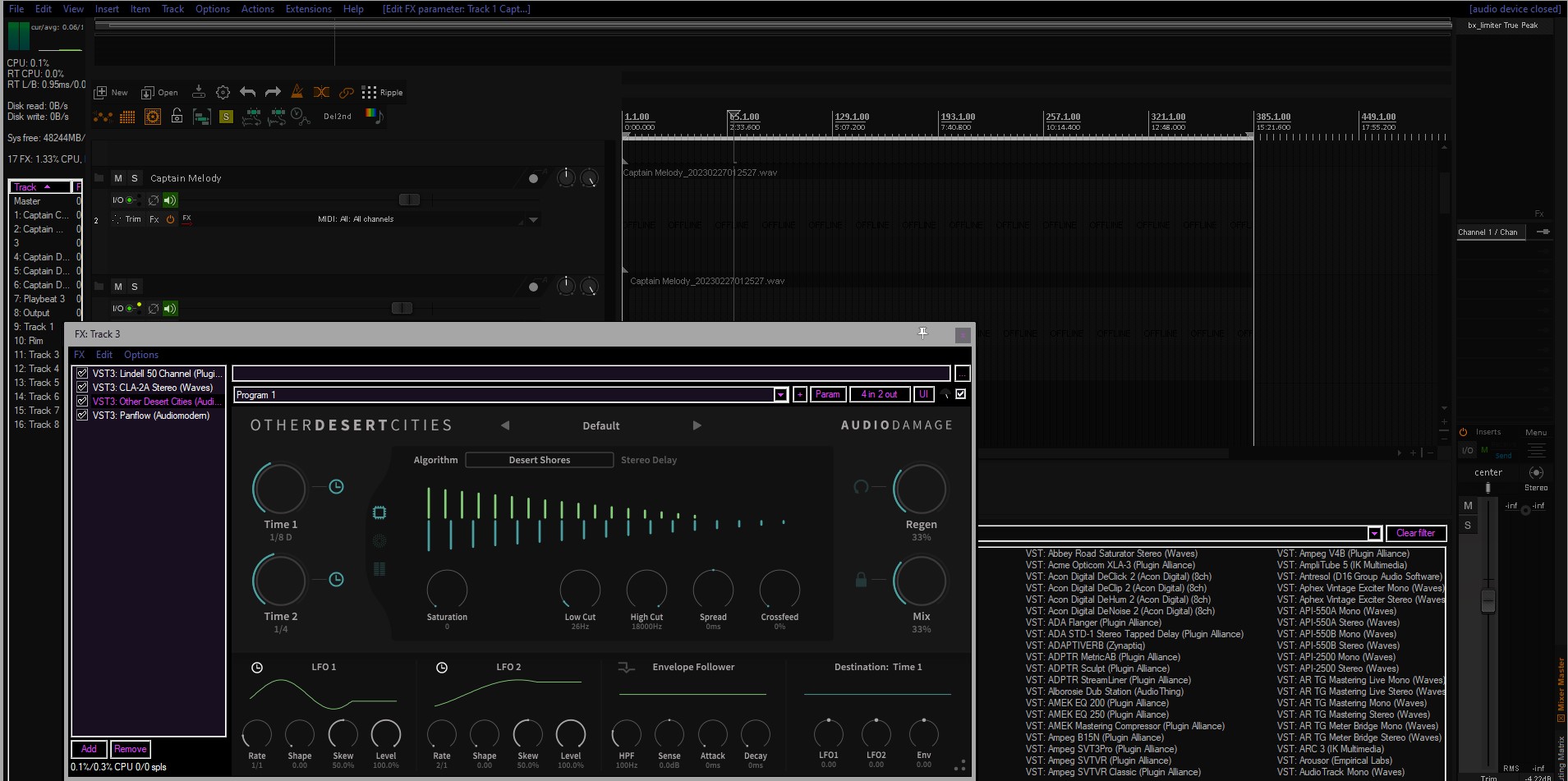
Learn how to customize Reaper’s interface with dark windows backgrounds and high contrast modes for comfortable use. Follow these tips to optimize your experience with this highly customizable software.

Group your track regions Group Items : Control+G Remove Items from Group : Control+Shift+G Select All Items in Groups : Shift+G Toggle Item Grouping Override : Alt+Control+G CTRL+L to hide/show lanes T – Next Take Shift + T – previous take Also here is an important tip: Somehow my settings got changed – maybe I was on a new […]
Here are some things I discovered while switching to Reaper from Cubase after I landed a job scoring a TV show. 1. Get A Free MIDI Orchestra and Template for Reaper Download this awesome guide/template for reaper that also show you some free libraries that are already plugged into the template and ready for use. […]