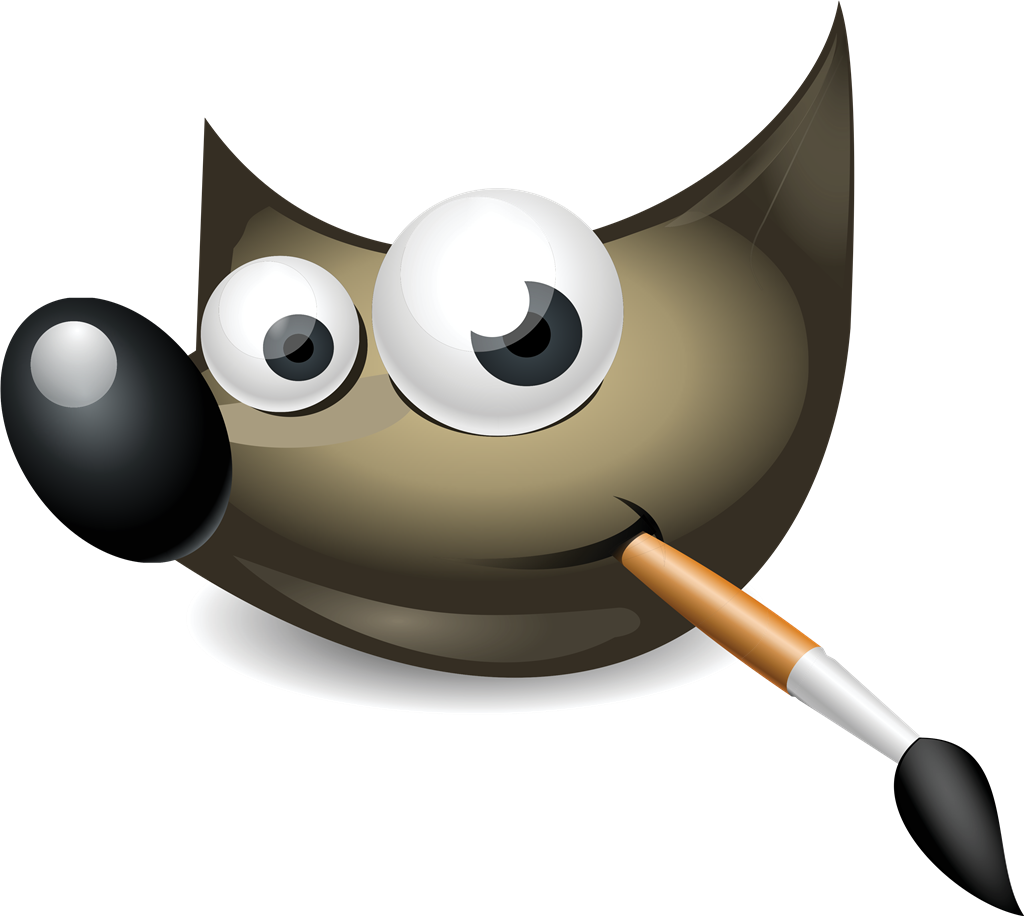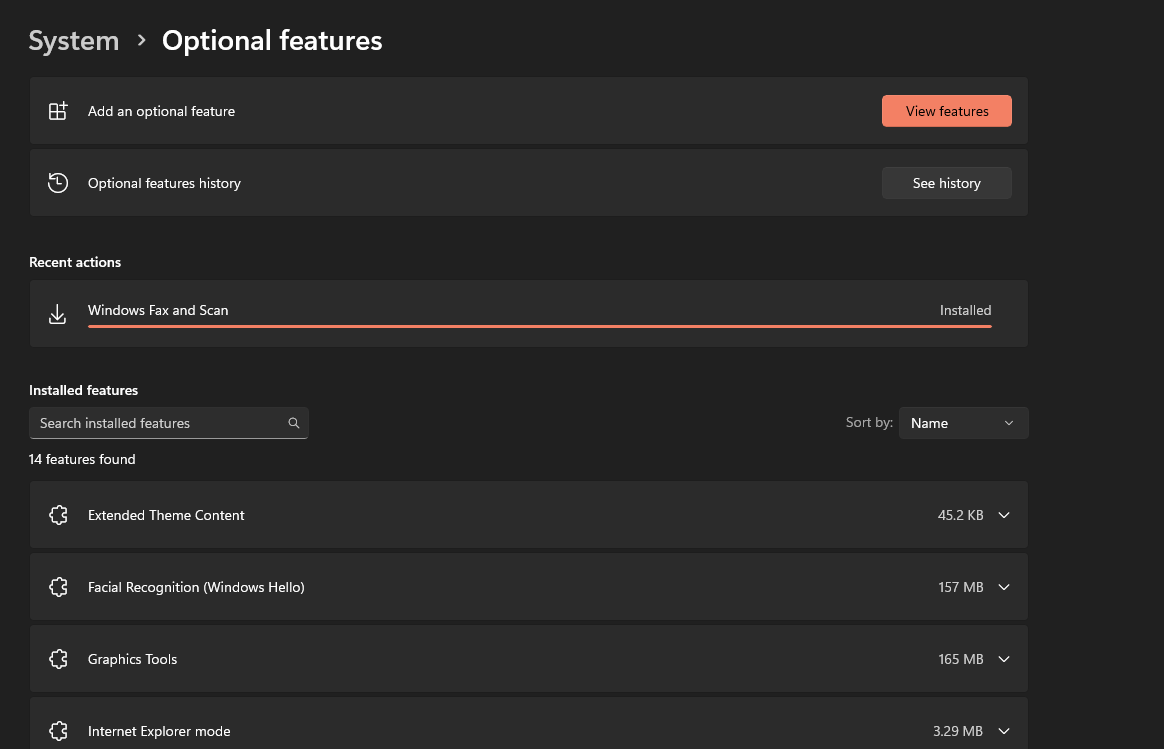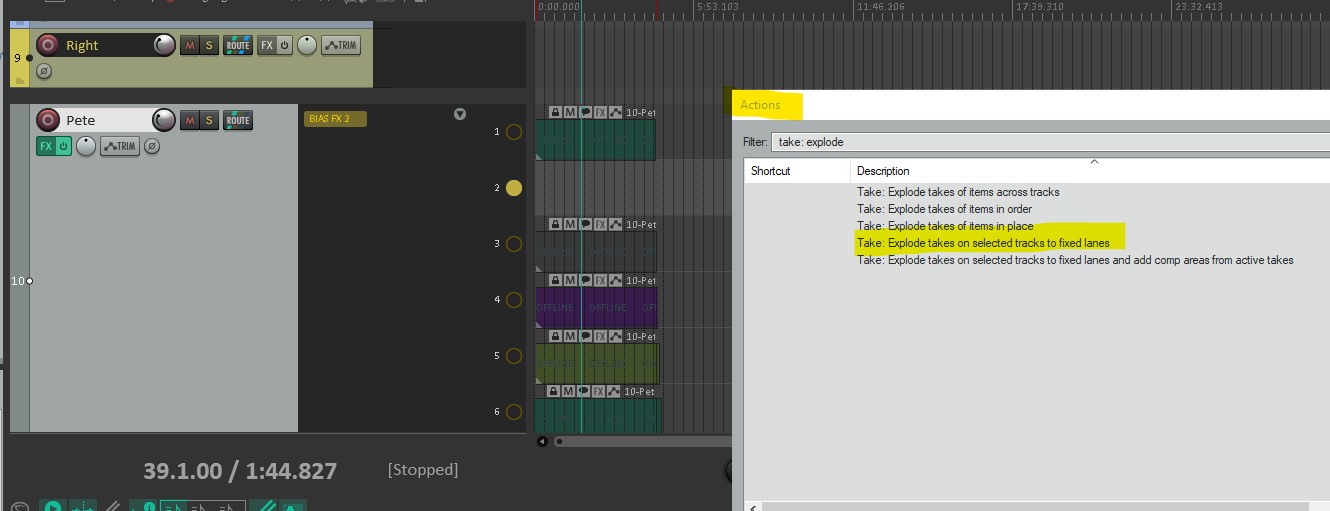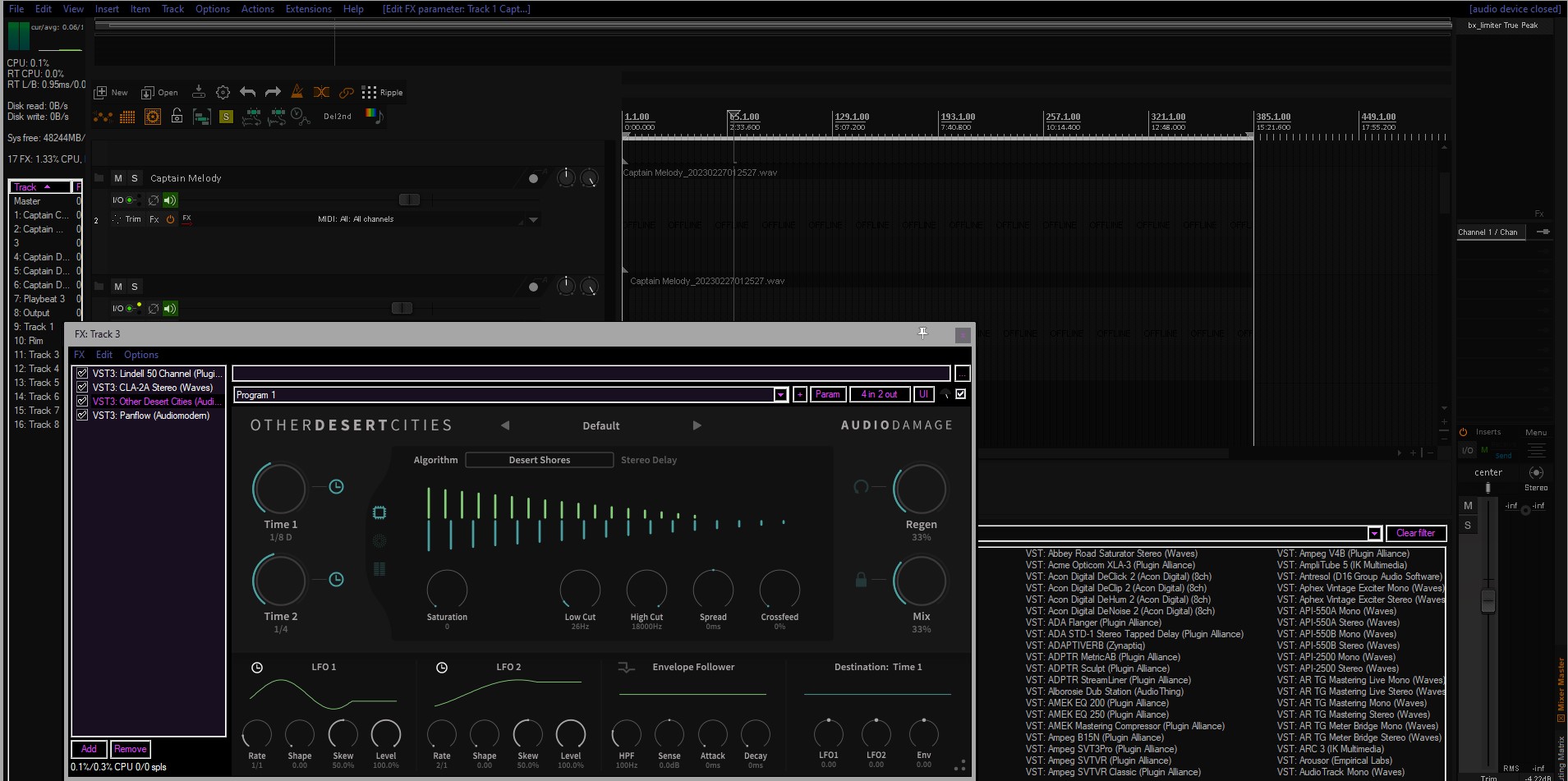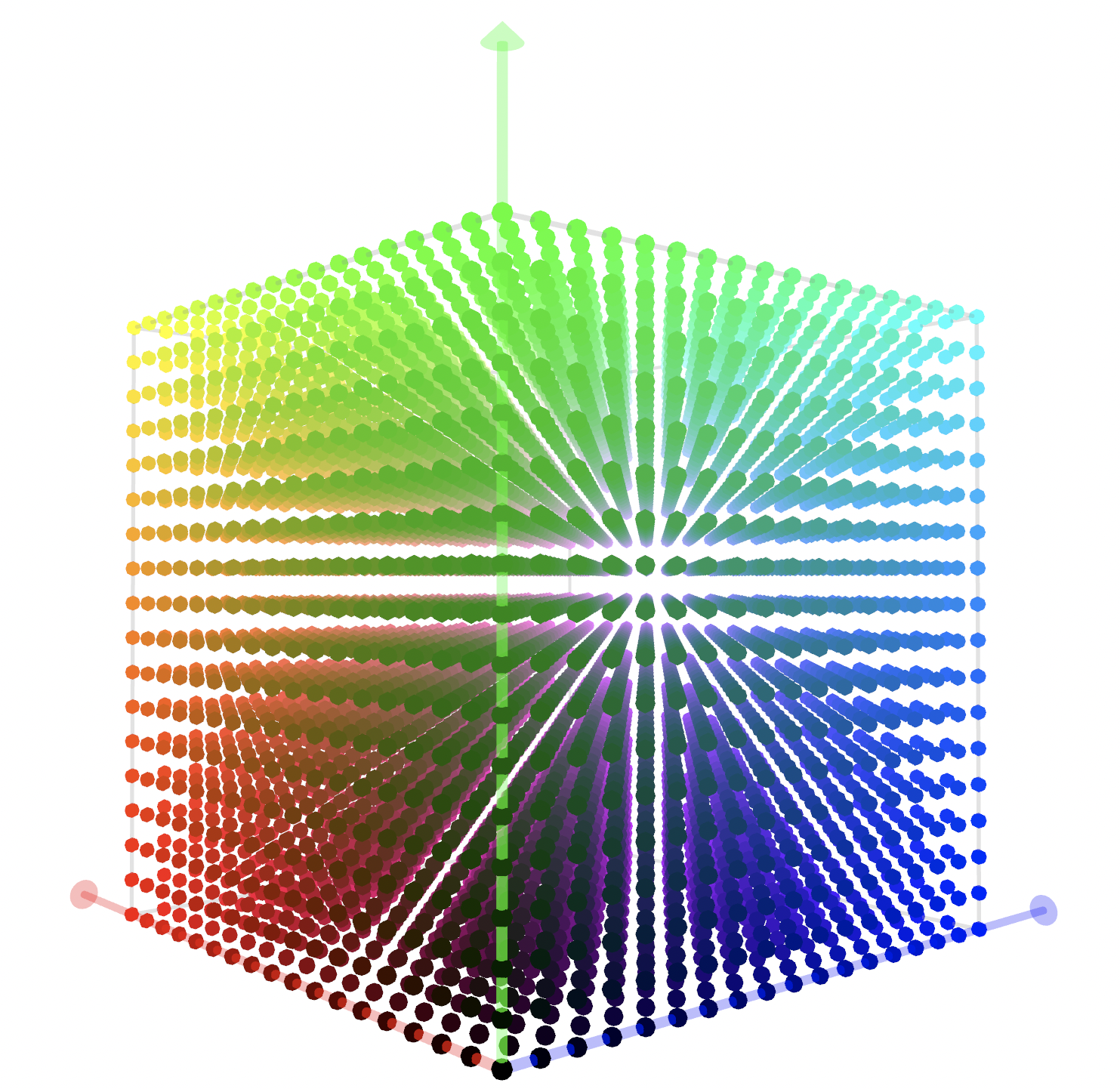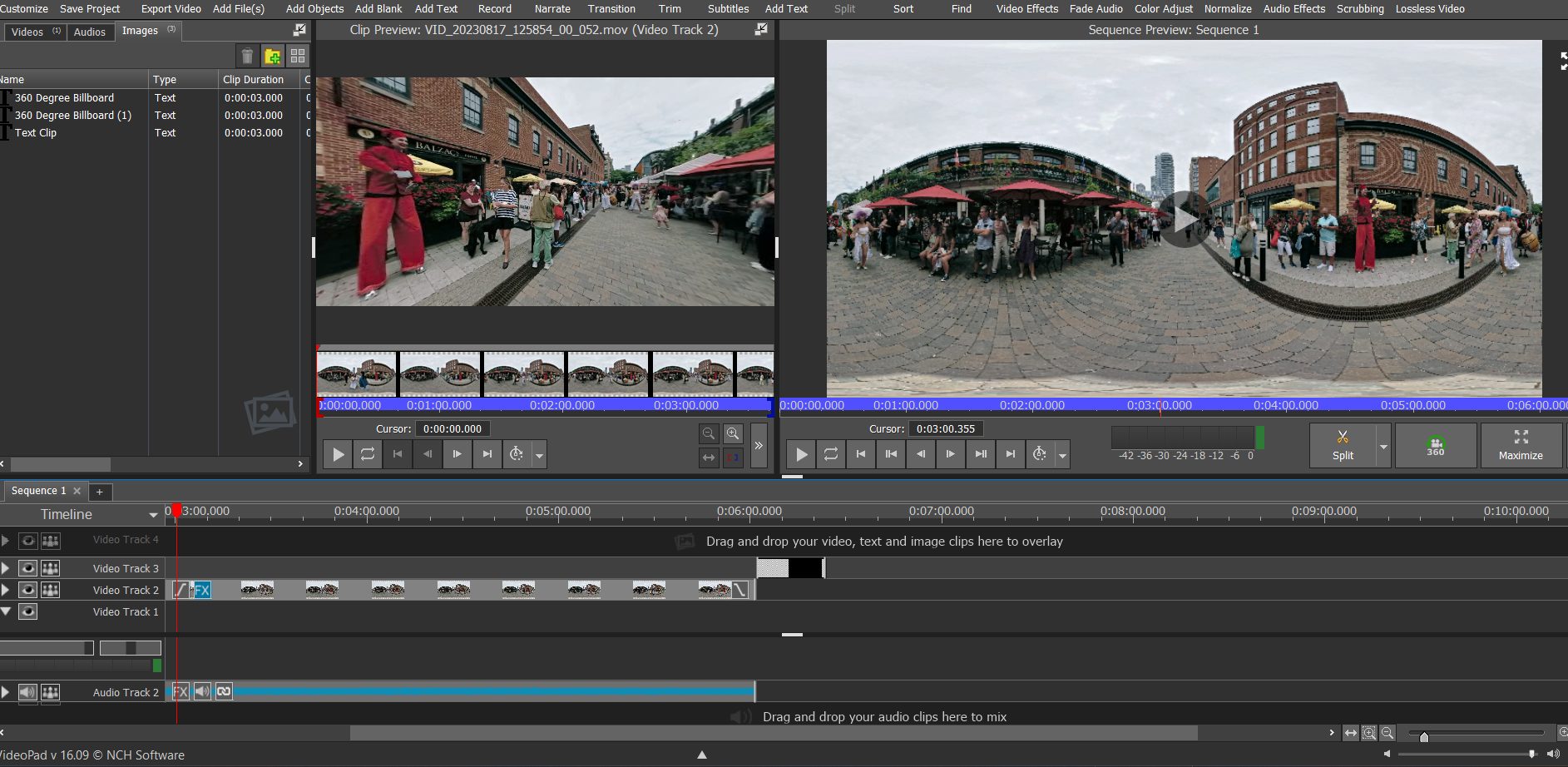
Fast, Efficient 360 Degree Spherical Video Editor I can’t believe I’m writing this, but finding the right software that balances functionality, speed, and usability can be a challenge in video editing, and with spherical video in particular. In fact, it has gotten so bad that I started using LLMs and Visual Studio Pro to write […]